WARNING: This guide is still to be completed and it is constantly updated. For any question, please contact us!
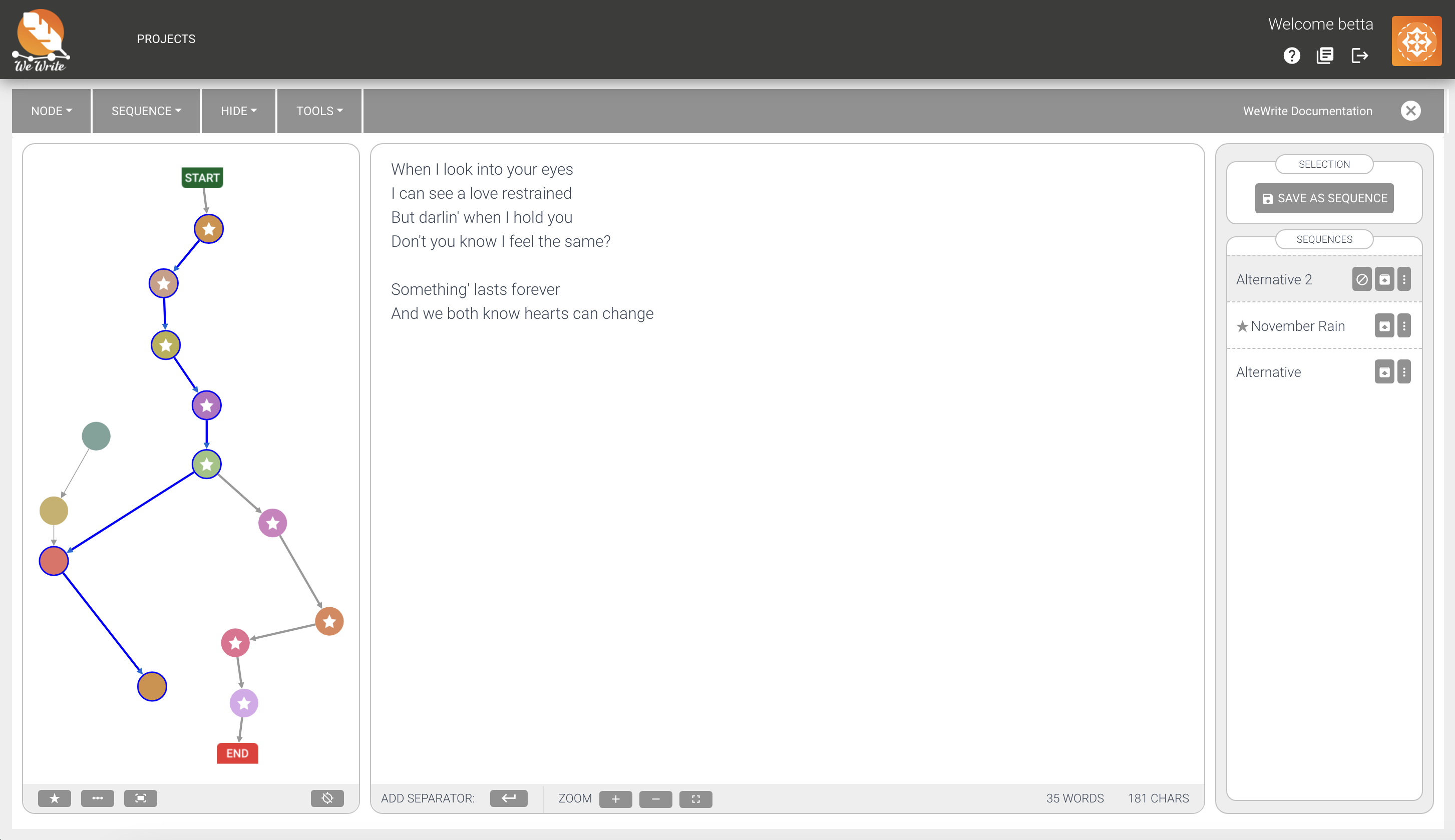
§ Before you start ...
WeWrite is a new experimental text editor with an innovative philosophy, developed as part of a scientific project, and it offers a brand new writing experience. If you do not want to experiment, you can always use it as a pretty basic standard editor. In order to do so, all you have to do is ... write.
§ Quickstart
There few things you really need to know before you start using WeWrite:
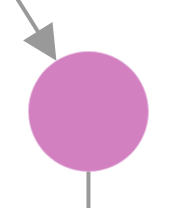
Nodes are the parts of your text. You create them by adding a separator (the special character you choose when you create the project, e.g. we choose '§' in this text) or by right clicking on the graph. They are represented as circles in the graph.
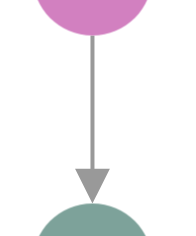
Edges bind subsequent nodes. They define the (possible) flows of your text. They are represented with arrows in the graph.
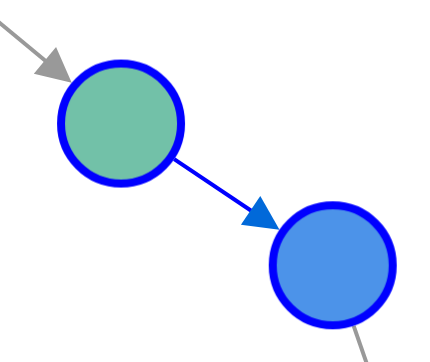
The Selection is the focus of your work, and allows you to edit a piece of text, that is a path through linked nodes. It is highlighted with blue lines and countours in the graph. Left click on the first or on the last node of the selection to deselect them.
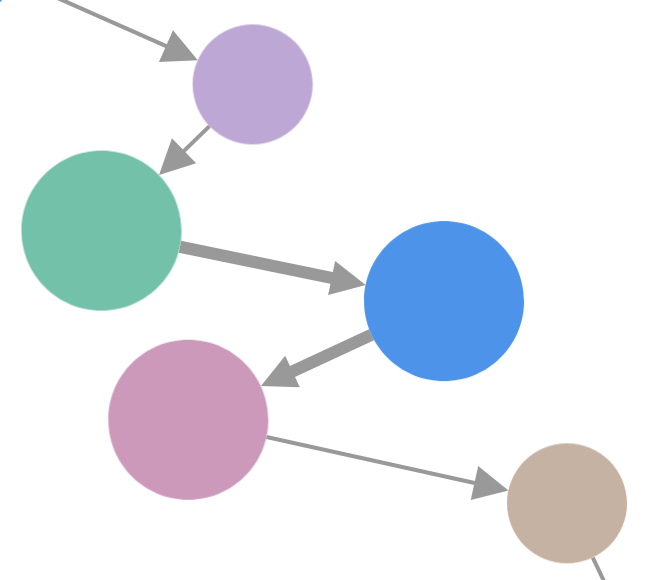
A Sequence is a selection that has been saved (through the menu "Sequence"). It is useful to avoid selecting by hand, and to save important milestones in your work (a particular version you want to keep or a subsection, a chapter, etc). Nodes and edges belonging to saved sequences are bolder, in the graph.
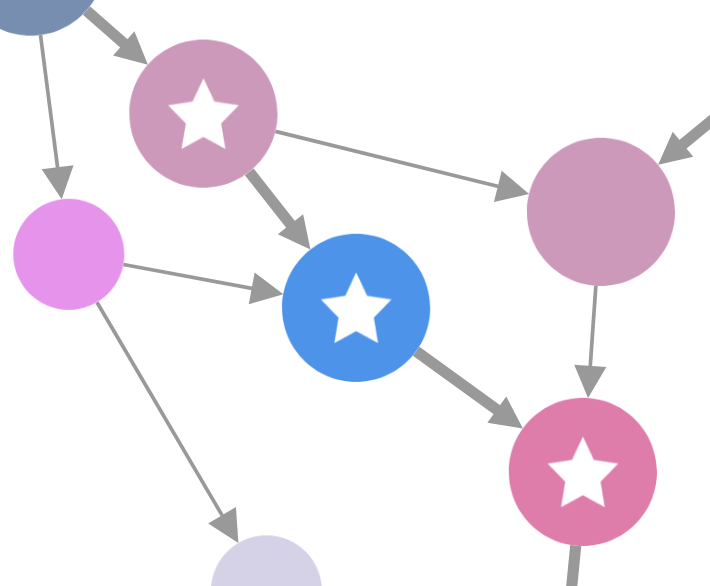
The Main Sequence is a special saved sequence meant to be the most up-to-date version of your work. You can set which saved sequence has to be the main in the Sequence Toolbar on the right side or when saving a sequence. Nodes belonging to the Main Sequence have a star.
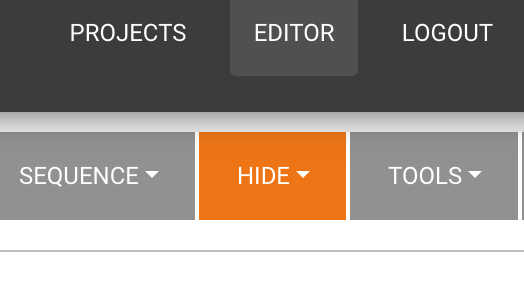
You can hide nodes or edges from the graph that you do not like by right clicking on them or through the "Hide" menu. Beware: the Main sequence cannot be hidden, but you can always hide all, from the "Hide" menu: everything will be hidden and a new default main sequence with a single, empty node will be automatically created.
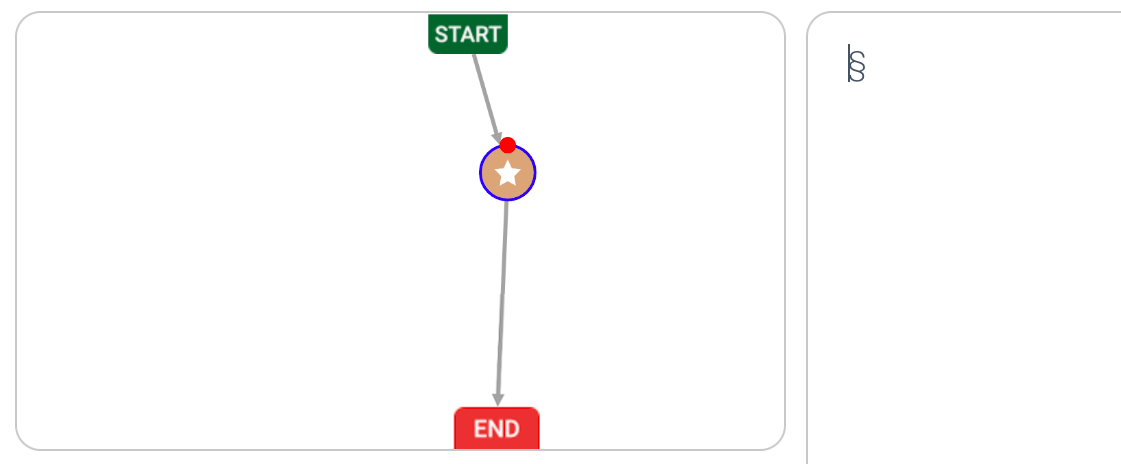
§ Starting situation
When you start a new project, after the settings, the system will automatically create an empty node linked to the "Start" and to the "End" (they are just placeholders added for reference). Also a sequence is created and saved as "New. Seq." plus date and time, and it contains only an empty node. Being the only sequence from the beginning to the end, this sequence is automatically selected as the main. You can directly start writing and every time you will add a separator you will create a new node, in that sequence that it is automatically updated.
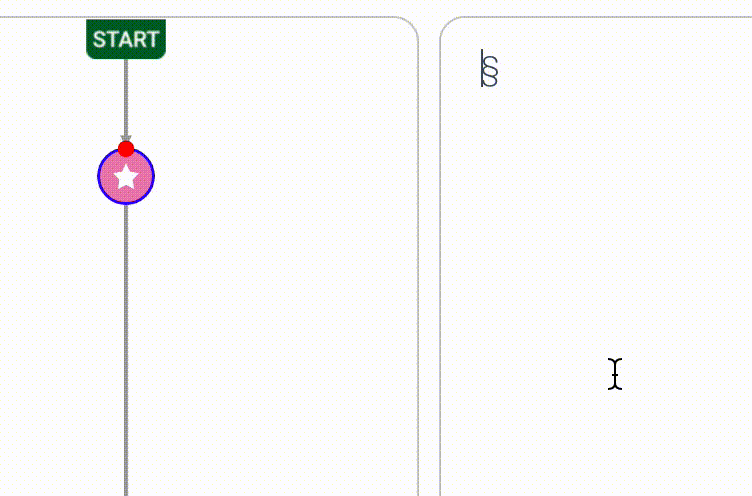
§ Basic text editing
To work on a text in the editor you first need to select one or more nodes, that must be linked. You can do it by clicking on a sequence of linked nodes or by loading a saved sequence. This will make the sequence of their texts appear in the editor. To split, just add a separator wherever you want to split nodes. To merge, just delete the separator between the nodes you want to merge. After every modification, the system will try to figure out how to reconfigure the edges of the current selection with the rest of the network of nodes. In case you do not like the new configuration, you can always edit by hand.
Beware: the system saves automatically your edits, there is no need to save! Still, you can save a selection creating a sequence: this will help you to select groups of linked nodes, to keep track of your important versions and to give some structure to your text. Also sequences are updated automatically. Every time you edit some text, all the saved sequences containing all the selected nodes will be automatically updated. You can know which saved sequences will be involved in the updated just by looking at the box on the right of the windows, where these sequences appear with a grey background. You can also see there at a glance all your saved sequences. The ones not involved in current upates have a white background.
§ Alternative paths
Just by selecting and editing you can do lots of things, but you are still working in a linear manner. Let's say you want to work on an alternative version of the text, without discarding the original. If the original is in a saved sequence, all I need to do is to remove the sequence from the list of the updatable ones by clicking on the remove icon next to the name of the sequence, in the right panel of the window. This will will mean the saved sequence will not be updated anymore when you keep editing the text of the selected nodes. The result of an edit will be the creation of an alternative path, a different set of selected nodes. After editing, if you are satisfied with the result, you can save the selection as a new, different saved sequence.
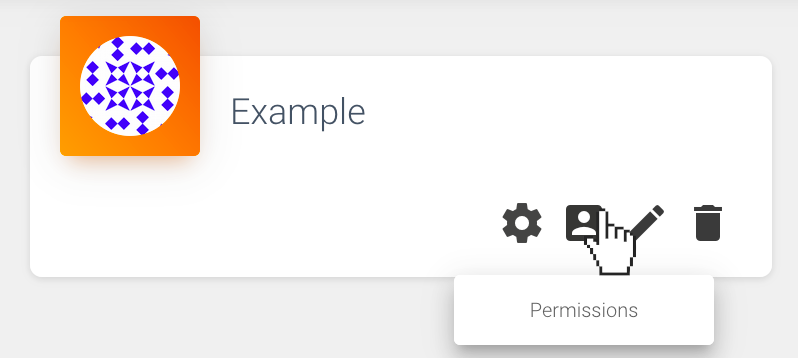
§ Cooperative writing, annotations, Help Mode and much more
You can allow other users to work on your project by clicking on the "Permissions" button of the project you want to share in the "Project" menu. You can leave annotations on nodes, by right clicking on them, or on sequences, by clicking on the annotation button of the sequence you want to annotate in the "Working sequences" box. Annotations are showed with the names of their authors, and are very useful when working with others. There are a lot of other features, in WeWrite. Explore them and find more about them by clicking on the queston mark icon in the top right and activating the "Help mode".
§ Compare tool
The diff feature allows to compare different sequences of text. This can be useful to compare own alternative versions of the text to check differences, or to compare versions written by different users to get precisely what has been changed.
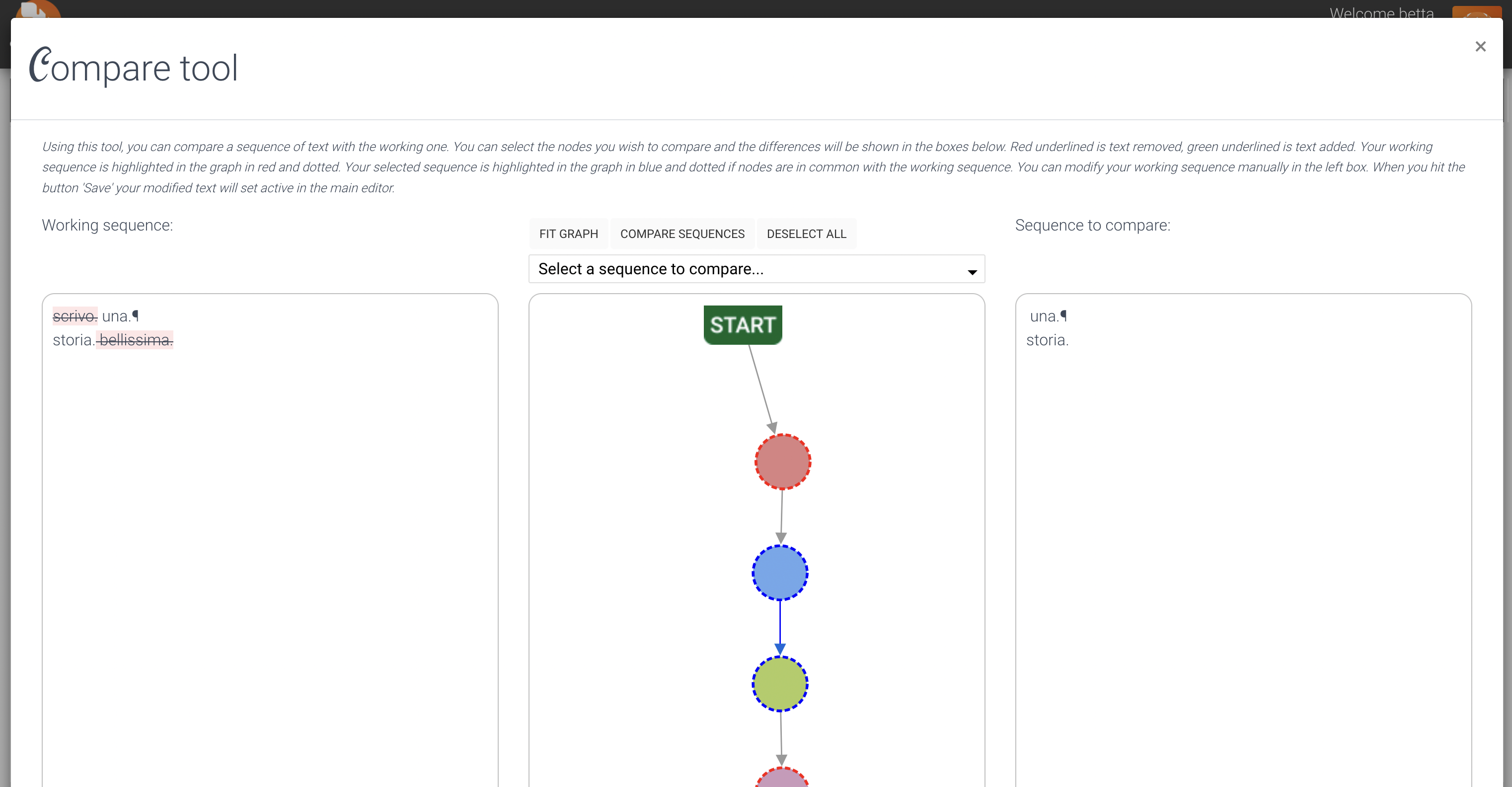
Using the diff tool the currently selected sequence is shown in a box side by side with the graph, so you can select another sequence and then make a diff between the two. Added text will be highlighted in green and removed text in red so to have a quick overview about what has been edited.
The sequence can be modified after comparison and, upon saving it, the edits will be transferred to the editor. So you are able to do a manual merge of different edits.
§ Search tool
Using this tool, you can search for nodes or sequences.
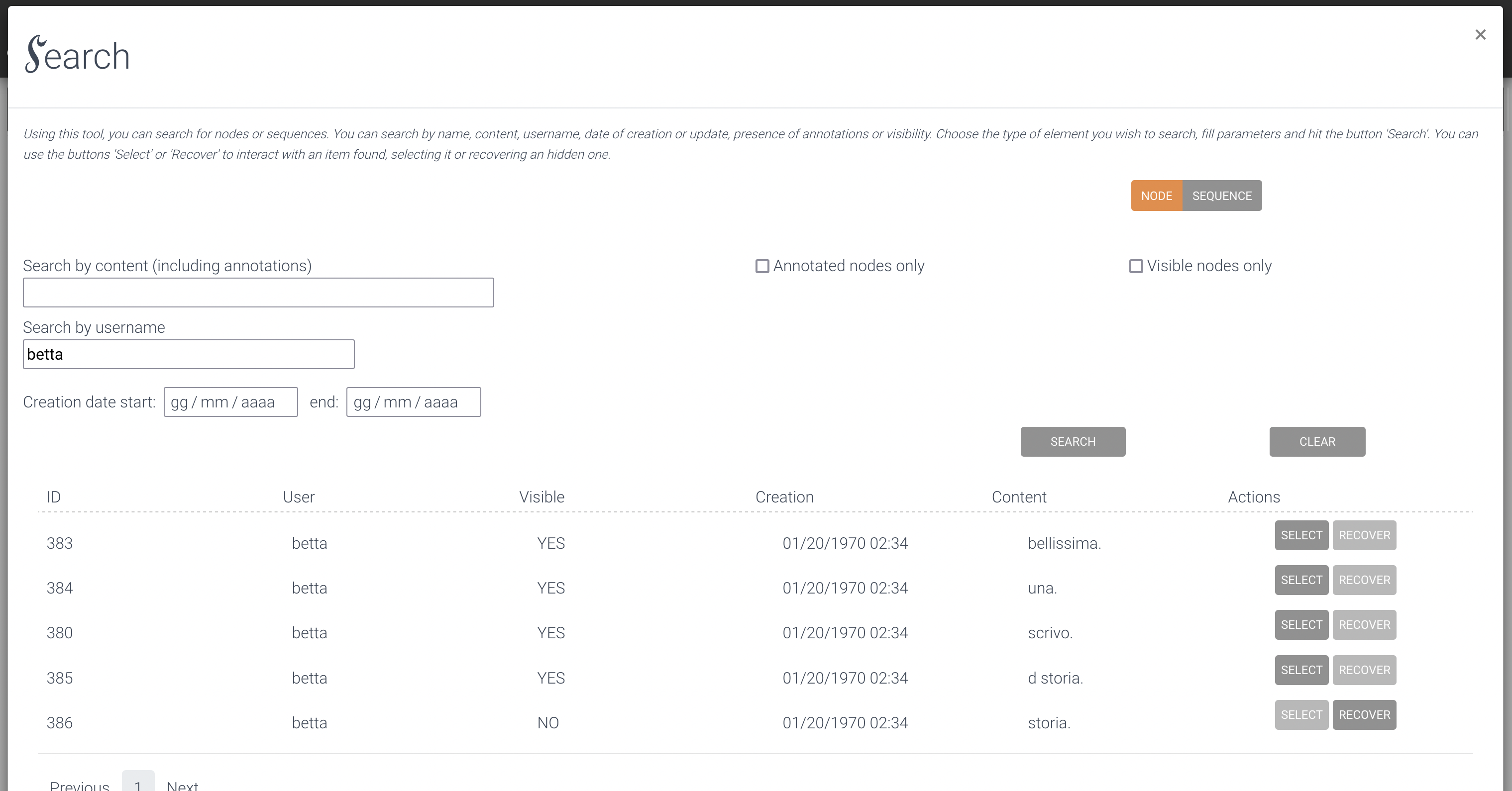
You can search by name, content, username, date of creation or update, presence of annotations or visibility. Choose the type of element you wish to search, fill parameters and hit the button 'Search'. You can use the buttons 'Select' or 'Recover' to interact with an item found, selecting it or recovering an hidden one.
§ Sequence Manager tool
Using this tool, you can manage your saved sequences. Don't forget to save your work in different named sequences so to exploit the powerful features of WeWrite.

You can rename, load, hide, hide (keeping alive all belonging nodes), elect as main and export in a text document your sequences.
§ Fast troubleshooting and bug reporting
WeWrite is an experimental project and you might experience some issues. We are sorry for that and we are doing our best to solve all the bugs as soon as they are reported. Here is a list of known issues and some walkthrough.§ It logs out by itself
After 20 minutes of inactivity, the system automatically logs out the user. This is done because, if you forget the page open, this will block further access of the same or of other users.§ There is a scary red dot in the top right
Nothing to worry about, it is just an indicator that you should reload the page. WeWrite is updated constantly. It might happen that we release an update while you are working on your project. In that case the version you are using would be outated. The red mark appears exactly in these cases, urging the author to reload.§ Never-ending saving
Some times, due to poor network, high traffic, intense modifications or just bugs, cloud saving might require more time than usual. Normally, the solution is just to wait few seconds more. If this is not enough, and you have to wait for more than 30 seconds, you can try reload the page.§ This is weird ...
WeWrite is a new editor that tries to help the user in several ways, so many of the things it does might seem weird, in particular at the beginning. Give it some time. But if something really bad happens (e.g. nodes, edges or sequences appear or disappear for no reasons; the main sequence is broken; the selection appear different on the Graph, in the Switcher and in the editor) congratulations: you've found a bug! Click immediately on the "Save Log" menu button that will inform us on your last operations. Beside this, we prepared a very simple Google form to report the bugs. Some details are needed: username, email, a short description of the issue, a screenshot of the whole page (it is very important that it is the whole page, so we can read the version, the project name, etc) and a screenshot of the error console (you can make it appear with Ctrl + Shift + K on windows or Cmd + Option + K on Mac). It is not mandatory, but it would be very helpful. It could be crucial to understand and solve the issue with your project and to improve our experiment!
§ FAQ
1. I’m working on the text editor on a certain set of nodes, but I wish to switch to another set, to carry on a parallel work I will want to connect later. How could I do this switch?
The editor allows you to work on a set of nodes selected in order on the graph. To switch to other nodes, you should use the button, on the bottom toolbar of the graph, ‘Deselect all’ and then select the nodes you wish to edit. It is recommended saving sequences that are of interest to you, before deselecting, in order to be able to select them back later with one single click. You can save sequences selecting, using the save button, in the panel right of the window on the top. You can load a saved sequence selecting, using the load button next to the sequence name, in the panel right of the window.
2. How do I remove an unwanted edge?
You can remove an edge by right clicking it and then choose the option, in the contextual menu, thus appearing, ‘Hide Edge’.
3. Is WeWrite compatible with other editors?
WeWrite is fully compatible with any other editor. You can paste text from any other source.
4. Is It possible to export my work?
You can export your saved sequences. After you saved a sequence, you can use the three dot button next to the sequence name, in the panel right of the window and select "Export".
5. Could I use other browsers than Mozilla Firefox?
At present time, WeWrite had been optimized for Firefox, so we strongly recommend using it. Compatibility with further browsers is still under development.
6. I used the button ‘Remove’ and my sequence disappeared from the Sequence box! What is happening?
Whenever you remove a sequence, it is excluded from sequences you are presently editing, so it is moved to the lower section of the sequence list and gets a white background. Scroll down to find your sequence, if you can't see it immediately. As you keep editing, you create a new alternative sequence, and your edits will not affect the original one. Remember to save it if the alternative is significant to you.
7. I accidentally deleted some text! Can I recover it?
There are several tools to recover old work. Beside saved sequences in use, in the sequences list on the right side of the window, you can find a three dot button. Clicking on "History" you have access to the whole history of your sequences, and you can recover old versions of them. Otherwise, from the top menu clicking on ‘Tools’ and then ‘Search’ you have access to the Search Tool which provides you with methods to search old nodes and sequences, even hidden, and recover them.
8. Does the colour of the nodes have a meaning?
Not really, it's just a pre-chosen palette, and we're checking colors are distributed to avoid repeating too close in order to distinguish clearly one node from another. What is meaningful is the star icon which identifies the main sequence, and the blue underline on nodes and edges which identifies selection, and the size, which means they belong to one (or more) saved sequence.
§ The WeWrite Philosophy (if you have time for these sort of things ...)
Writing is a complex process. Yet, almost all current text editors seem to be designed as if authors already know exactly what they want to write from the beginning, and they just have to type it down in a linear and straightforward way. But whoever tried to put some words in a meaningful order knows that writing is much more complex than that. Sometimes you just want to explore different solutions. Sometimes you just want to write some brilliant intuition you had, but you still do not know where to place it in the text. Sometimes you first want to create a structure and fill it in later. Sometimes you want to try to write an alternative version of a paragraph, but without discarding the original. Sometimes you just what to explore different sentence orders. And many times you want to do two ore more of these things at once. Possibly, while cooperating with other authors.
§ Standard editors do not support these behaviours. Users are forced to edit a single string of text, compressing the writing process in a bounded, one-dimensional word. The philosophy of WeWrite is to create an environment where creativity, exploration, recombination, and, more in general, the complexities of the evolution of a text are supported to their wildest extents. One of the basic concepts behind this philosophy is that technology should be shaped around the us, and not vice-versa. And, in particular, our IT tools should be designed around the human mental process. And writing, in particular, is a process that suffers a lot the technological constraints, despite the impressive advances of the last decades.
§ We believe that shifting the paradigm of technology design toward the creation of tools actually conceived for humans is one of the most urgent challenges of the Information Age. If we design the access to news without taking into the account the human lack of will to verify them, we will have disinformation spreading. If we conceive our contents recommender systems without taking into the account homophily and the confirmation bias, we will have polarization and undermining of social dialogue. And if we have text editors that constrain the creative process we will have... frustrated authors and worse texts. OK, yes, we know the general target is very high, but every long journey starts with a single, small step. So, let's start.
§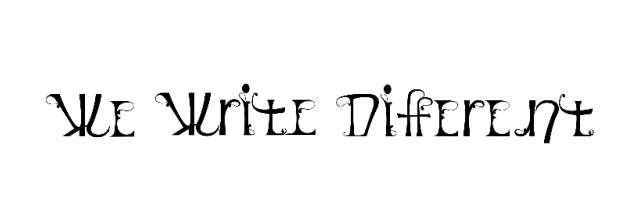
Courtesy of Giulio Tani Raffaelli and Izabella Milto